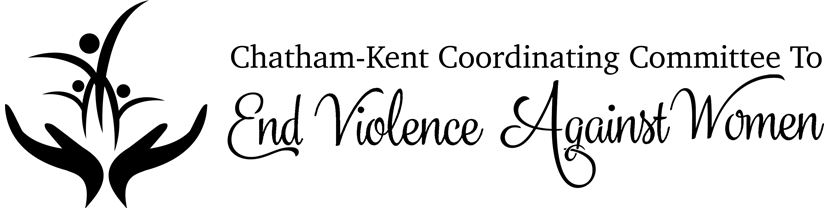Erase Browser History
Would you like to remove the history that you viewed this website? Here are the steps to follow for the most popular web browsers:
Safari
- Go to the History Menu
- Click Clear History...
- Choose how much History to remove
- Click Clear History
Chrome
- Go to the History Menu
- Click Show Full History
- Click the History Menu
- Click Clear Browsing History
- Choose how much History to remove and check the box Browsing history
- Click Clear browsing data
Mozilla Firefox
- Go to the History Menu
- Click Clear History...
- Choose how much History to remove
- Click Clear History
Internet Explorer 11 and 10
- In Internet Explorer, select the Tools button, point to Safety, and then select Delete browsing history.
- Choose the types of data or files you want to remove from your PC, and then select Delete.
Internet Explorer 9
- In Internet Explorer, select the Tools button, and then select Internet options.
- Under Browsing history, select Delete.
Internet Explorer 8
- In Internet Explorer, select the Safety menu, and then select Delete Browsing History.
- Choose the types of data and files you want to remove from your PC, and then select Delete.
Microsoft Edge
- To view your browsing history, select Hub > History .
- Select Clear all history.